The simulator is based on the same software as the controller and therefore supports all of the same features. If you wish to use Modbus to interact with the simulator, you must enable the Modbus Server and turn on Modbus in the controller menus.
What You Need
Before planning to upgrade a sensor, you should make sure you have installed:
- Vision Device Management (if using Vision as the Modbus Server)
- ALiEn2 Simulator
Modbus Server
In the simulator, navigate to Tools>Modbus Server.
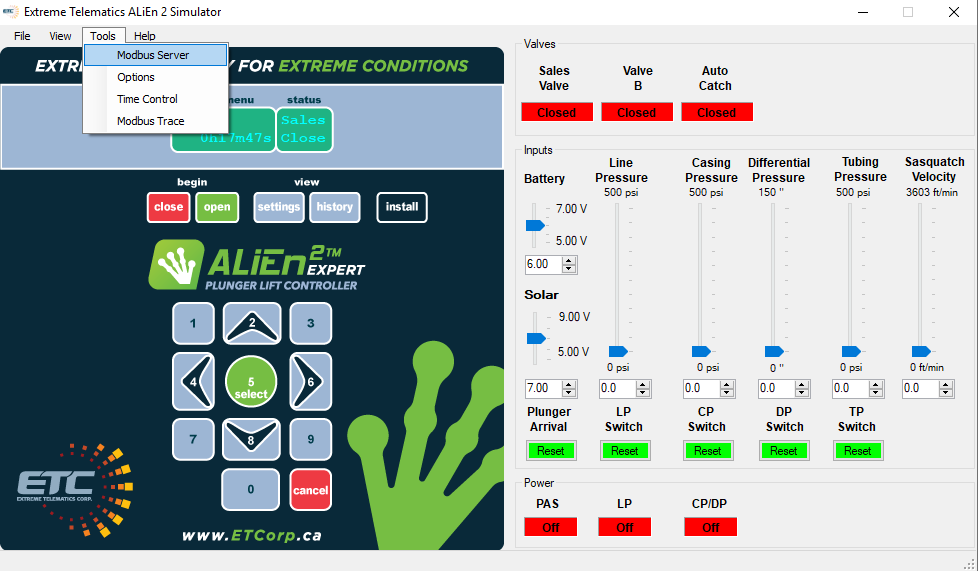
The default TCP port is 6300 but can be changed if you wish. Click Start to run the Modbus Server.
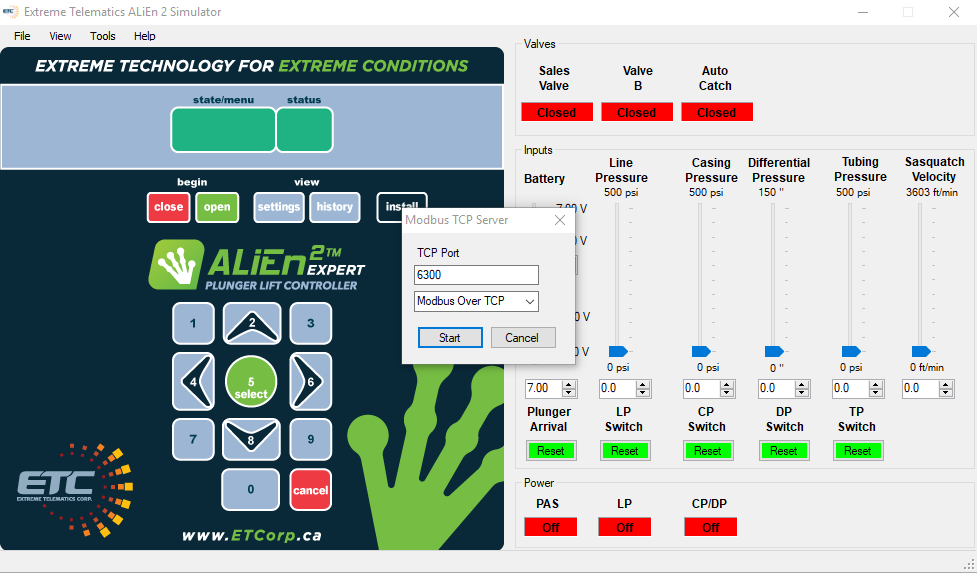
If you wish to stop the Modbus Server, go back into the settings and click Stop. The TCP server is also stopped automatically when the simulator is closed.
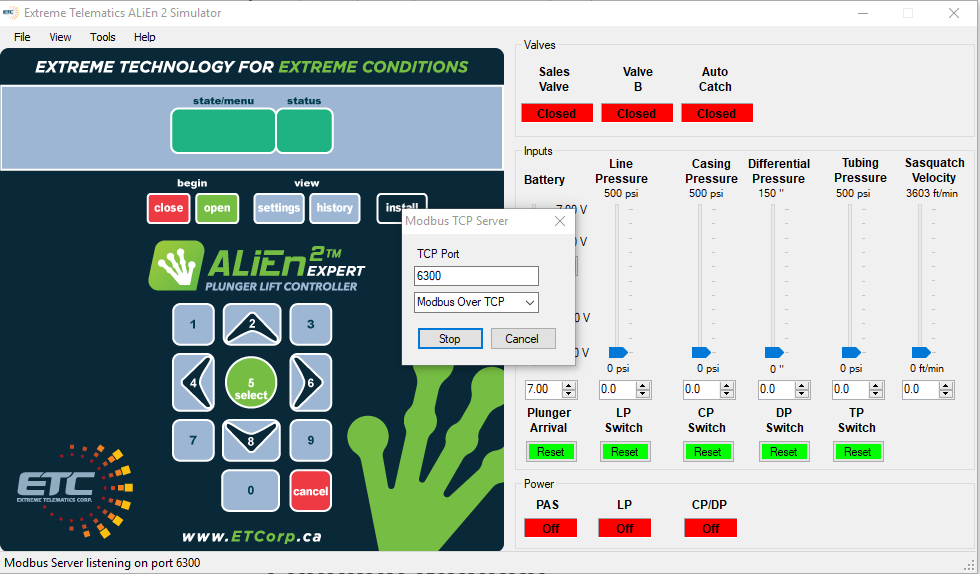
Enabling Modbus
To enable and configure Modbus, follow the same steps that you would for the physical controller. Click here for details.
Testing Modbus with Vision
Vision Device Management has a built in SCADA tab that allows you to interact with the plunger lift controller or software simulator. Click here for more details.
