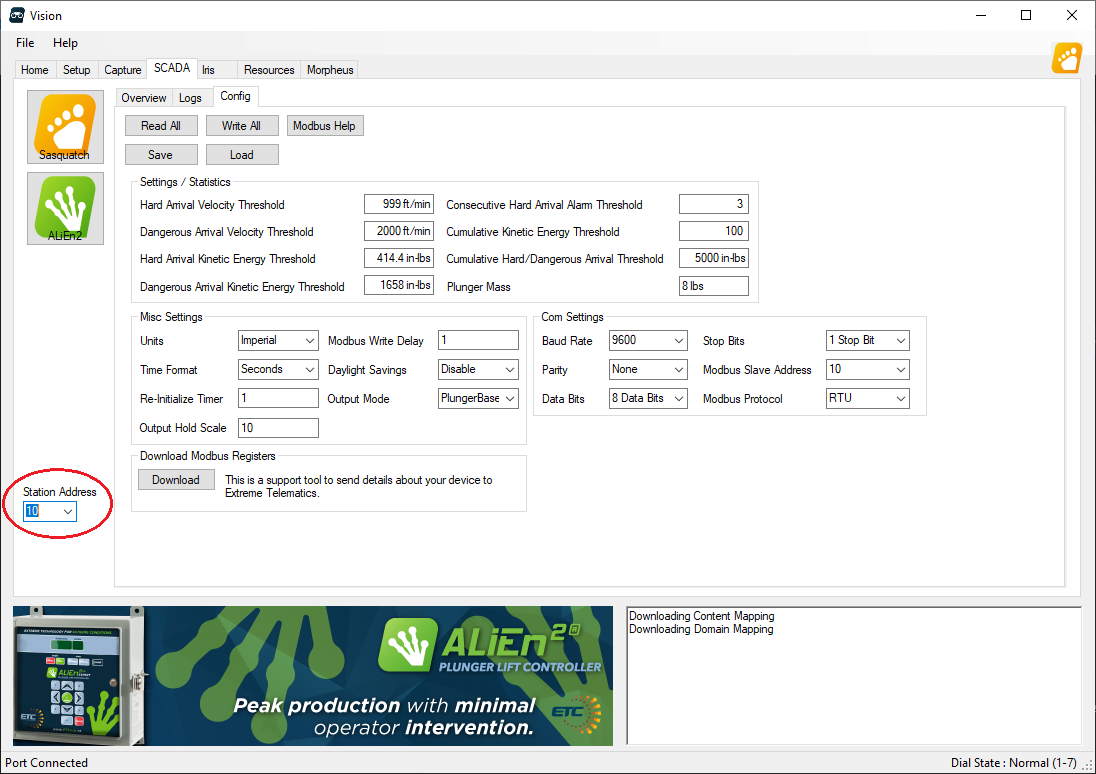What you Need
Before starting, you should make sure you have:
- A PC with Vision Device Management software
- A Link Device Connection (This provides both communication and power) with USB drivers installed
Changing Modbus Settings
- Connect to Sasquatch using Vision and Link Device Connection, ensure Sasquatch is in Normal mode. Click here for details
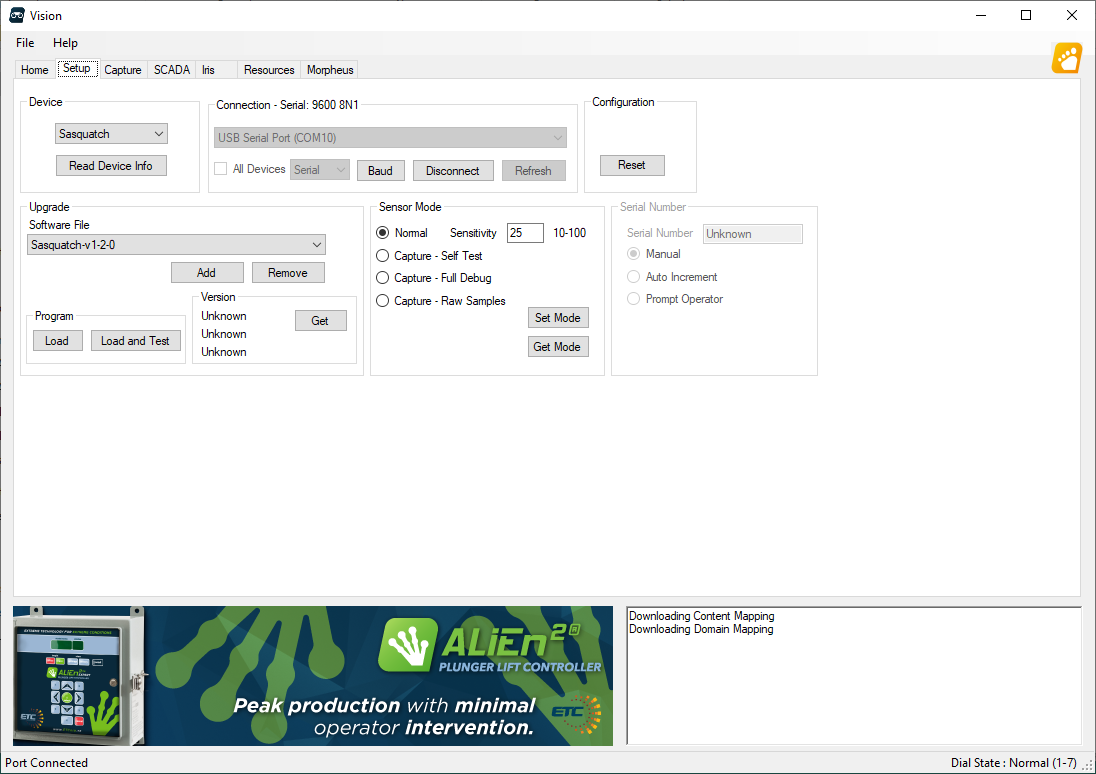
- Navigate to the “SCADA” tab
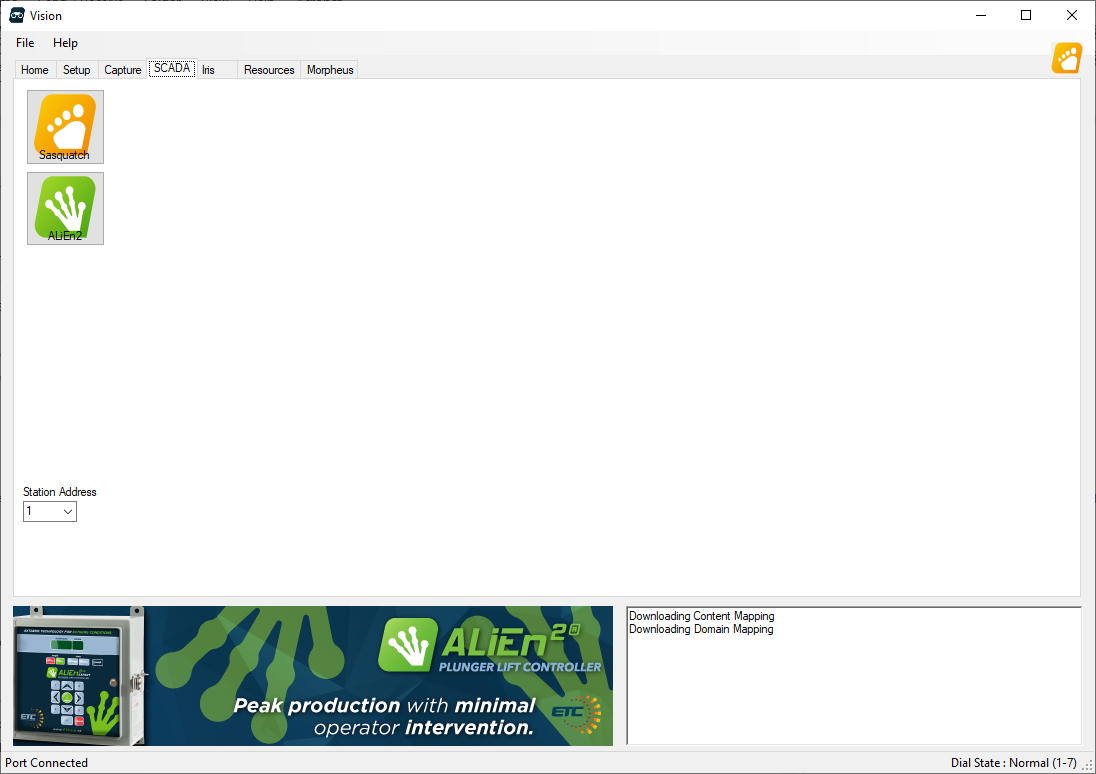
- Click Sasquatch to load the Sasquatch SCADA view
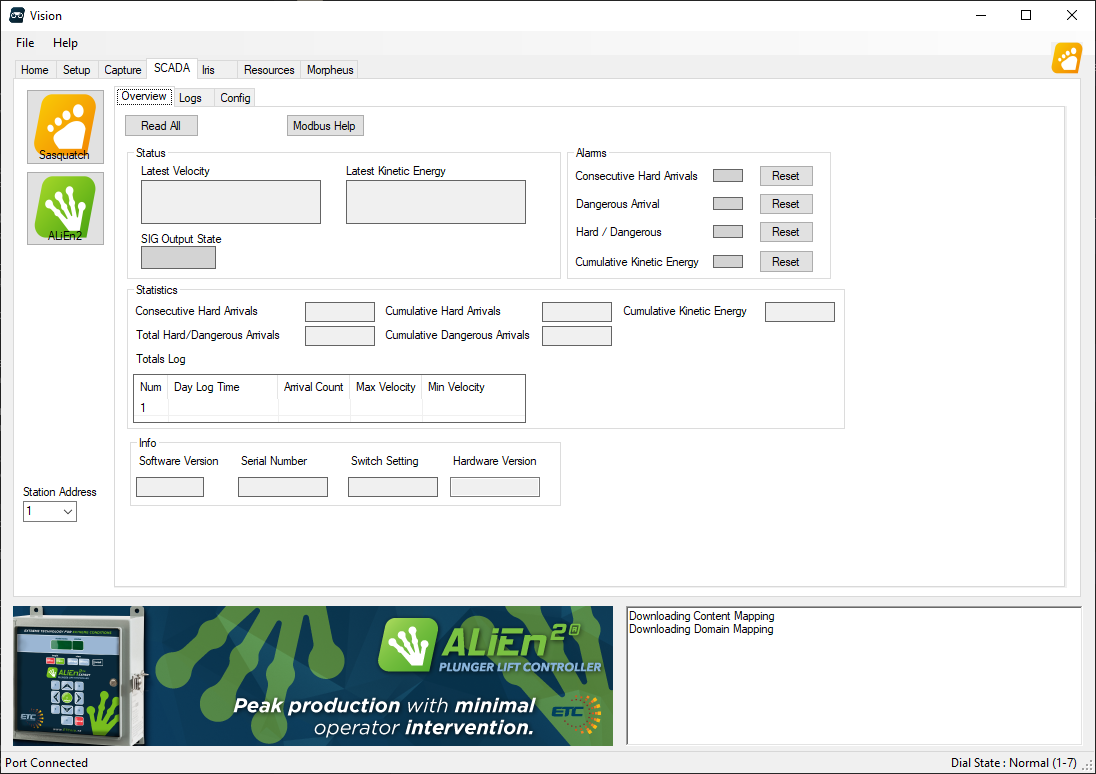
- Click on “Read All” to confirm Vision and Sasquatch are communicating, if an error message is encountered, recheck your Link Device Connection cabling and settings on the “Setup” tab.
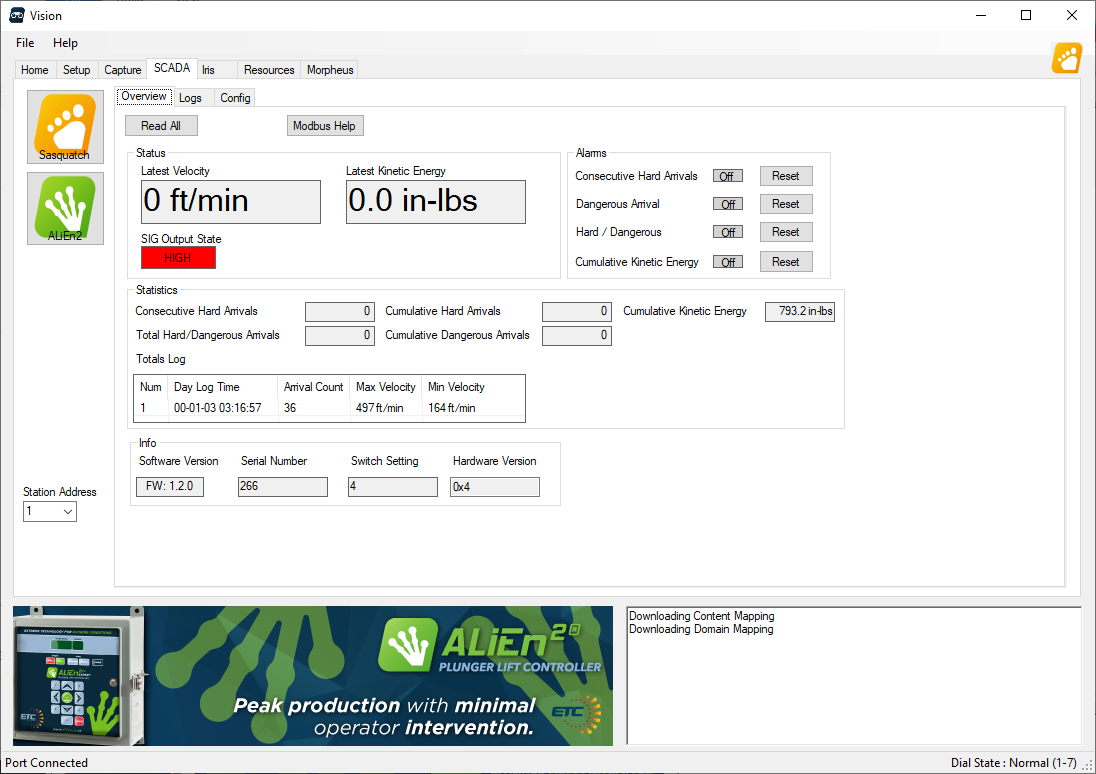
- Click on the “Config”
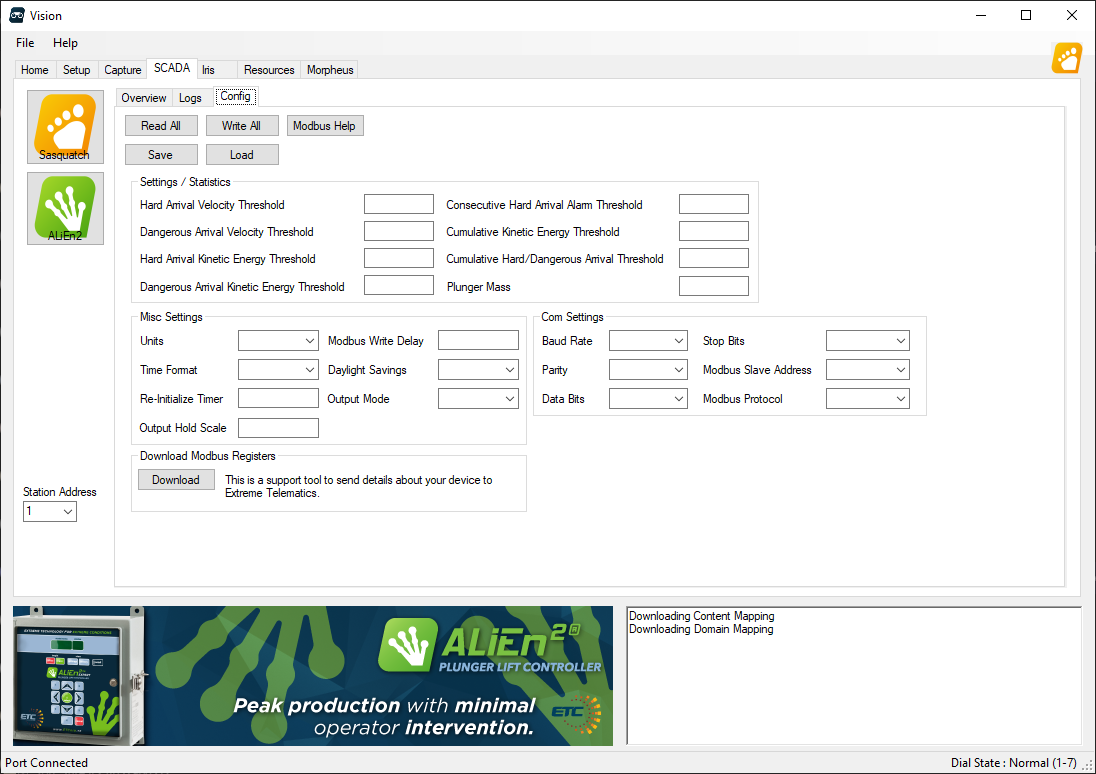
- Click “Read All” to load the current settings from Sasquatch. Modify any of the desired settings by selecting items from the drop down list. Once complete click on “Write All” to save the settings back to Sasquatch.