ETC plunger lift controllers have a bootloader and separate firmware image that is used when it comes to programming them with a new version of software. This allows users to erase the firmware and replace it with a newer version or a release with a different feature set.
What You Need
Before planning to upgrade a controller faceplate, you should make sure you have:
- A PC with Vision Device Management installed
- Ensure you have opened it recently while connected to the internet to get the latest firmware updates.
- A Link Device Connection (or other device/cable to connect to an RS-485 port) with USB drivers installed.
- A battery with sufficient charge (at least 5.5V, 6V or more recommended)
Video Tutorial
Connect Vision
Follow these steps to physically connect the controller using a Serial connection and establish a communication session.
Erase the Controller
- Start with the battery unplugged from the controller.
- Hold down the install button.
- While continuing to hold install, plug in the battery.
- Release the install button.
- You will be prompted to “Press a Key To Erase“
- If you do not wish to proceed, unplug the battery
- To proceed press a key.
- The screen will show “Erasing“. When complete it will switch to “Download“.
Download Using Vision
- Select the software file to use from the list
- The list of files is populated automatically when Vision is opened and there is an Internet connection.
- If you have been provided a special release, click Add.
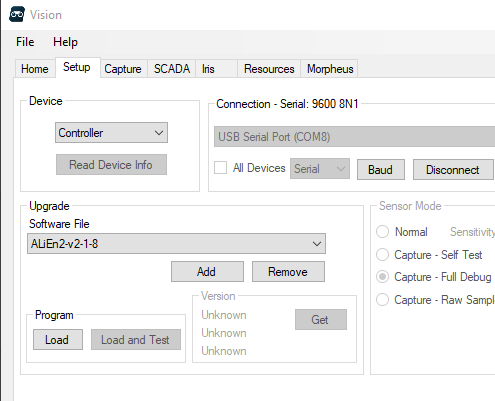
2. Click Load.
3. The download progress is shown at the bottom of the screen and the number of kilobytes received will update on the controller screen.
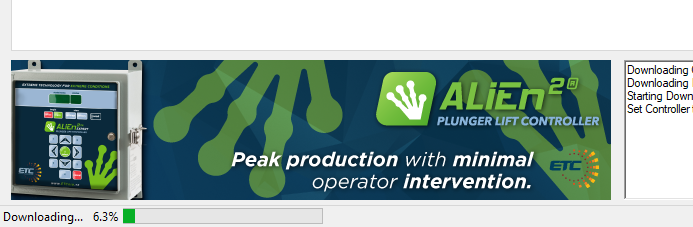
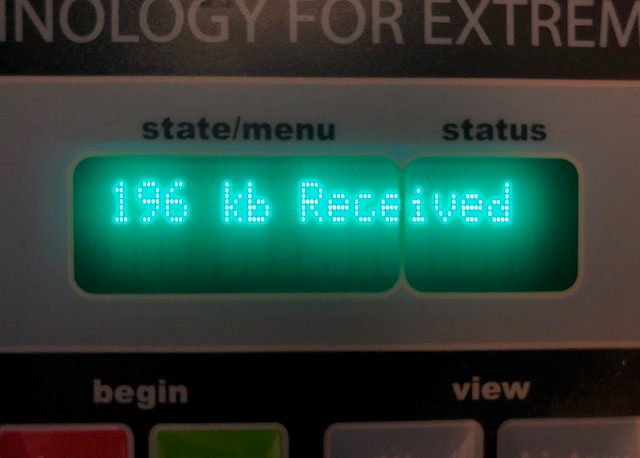
4. When complete, Vision will automatically stop and the controller will start running the plunger lift program and everything can be disconnected.
5. The Firmware version cane verified in install>System on the controller.
Errors When Downloading
During the download of a firmware image errors may occasionally occur. If this does happen, simply repeat the procedure again by power cycling the controller while holding the install button and erasing the firmware again. If an error occurs multiple times in a row, submit a ticket.
Err 1 – Invalid file format
The Bootloader found information in the serial stream that did not match the expected format. This could be a transmission error or an error with the file.
Err 2 – Dropped Characters
While parsing the incoming stream, extra characters were detected. This typically means that some data was lost.
Err 3 – Character Buffer Overrun
Incoming characters were lost because the controller was too busy processing to service the incoming data.
Err 4 – Flash Buffer Over Run
This means that there is a back log saving to the controller.
Err 5 – Character Buffer Under Run
The controller was expecting to parse more incoming characters, but there are none available.
Err 6 – Bad Data
The data packet the controller received was not recognizable. This is usually caused by the A/B wires of the RS485 being swapped or a loose connection giving intermittent contact.
