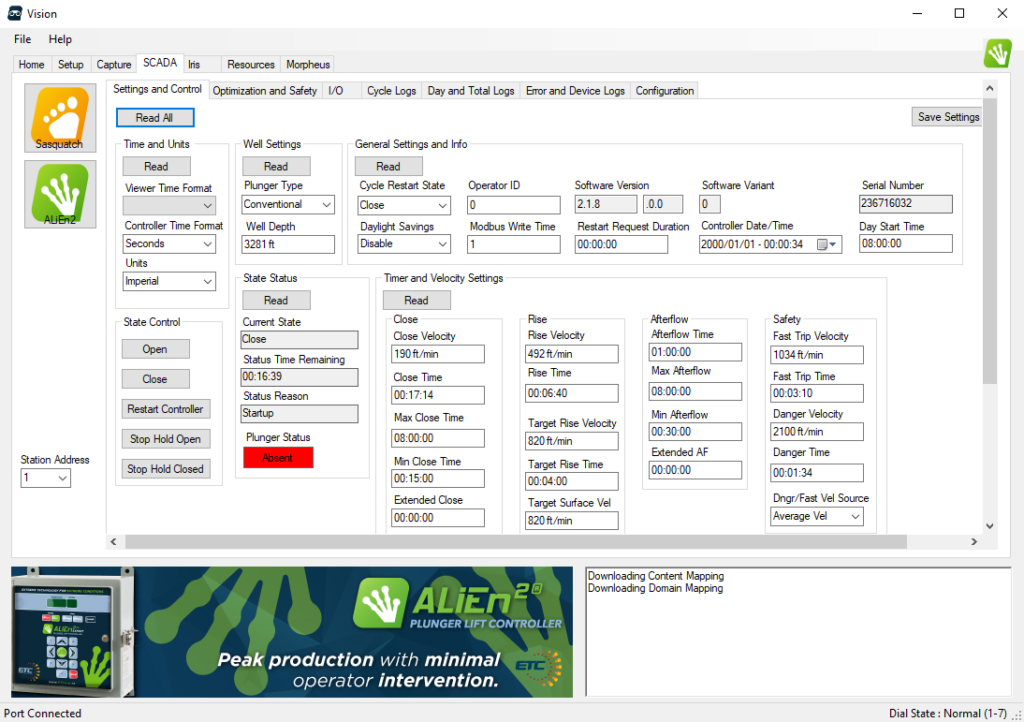Vision Device Management can connect to a physical controller using a serial port or to the simulator using TCP. The pre-configured SCADA Server allows a user to interact with the controller by reading or writing settings.
What You Need
Before planning to interact using Modbus, you should make sure you have:
- A PC with Vision Device Management installed
- A Link Device Connection (This provides both communication and power) with USB drivers installed.
Video Tutorial
If you would like to see this in action, please watch the video below.
Configure/Enable Modbus
Enable Modbus on the Controller
Please follow the steps outlined here to enable Modbus on the controller or simulator.
Enable the Modbus Server on the Simulator
If you are using the simulator, enable the Modbus Server by following these steps.
Connect to the Device
Physically connect the device and then open a communication session. For more information, follow these steps.
Use the SCADA Server
- Navigate to the SCADA tab in Vision.
- Click the desired product button (Sasquatch or ALiEn2).
- The screen will be populated with tabs that group the various readings and settings that are available in Modbus.
- Click Read to retrieve a given grouping of Modbus registers.
- To modify a setting, change the value and hit Enter on your keyboard.